Hippotizer operates on a Software Assurance licensing model which is explained here.
There is a document on Software Assurance available from our website here.
The new Software Assurance tool "HippoLicenser" can be downloaded here.
How to find your license state will vary depending on your Hippotizer age and model or the version of Hippotizer installed.
The following is a guide on how to find the version of software you are running and how many versions you can update to from that.
The easiest way to see what version of Hippotizer you are currently running is to open HippoLauncher and look at the upper right tab.
In this example the machine is running 4.6.3.16362.
Click on the upper right tab for Licensing information.
This page in version 4.6.3 shows that the end date is 30/09/2023 and that there are 4 versions still available for upgrades.
These Licensing windows vary depending on the installed version so information here can be different.
The best way to find out what Software Assurance you have on your Hippotizer is to download and install HippoLicenser.
HippoLicenser shows the current installed version of Hippotizer and how many feature releases are available in relation to the installed version.
This example shows that 4.8 is installed and the this unit will also be able to install 4.9
There is a button named Export Information where you can export License information to a file so you can send this to Technical Support for analysis and they will advise on the state of your Software Assurance. This is great for older Hippos and provides us accurate information to create the correct Software Assurance code to update your dongle.
*Please note!
- If you are installing HippoLicenser on an early V4 unit running Windows 8.1, you will be prompted to reboot after a prerequisite software package is installed. After this reboot, you will need to restart the HipppoLicenser installer again in order to complete the installation and run the HippoLicenser.
- Once this has been completed you can run HippoLicenser and view the above image and access the Export Information button.
- The text file is encrypted and will be decrypted by Tech Support.
- HippoLicenser can be installed and run entirely separate from your installed version of Hippotizer.
Once you have submitted file to Tech Support, this information can be used to fill out the Software Assurance form as requested by your sales representative.

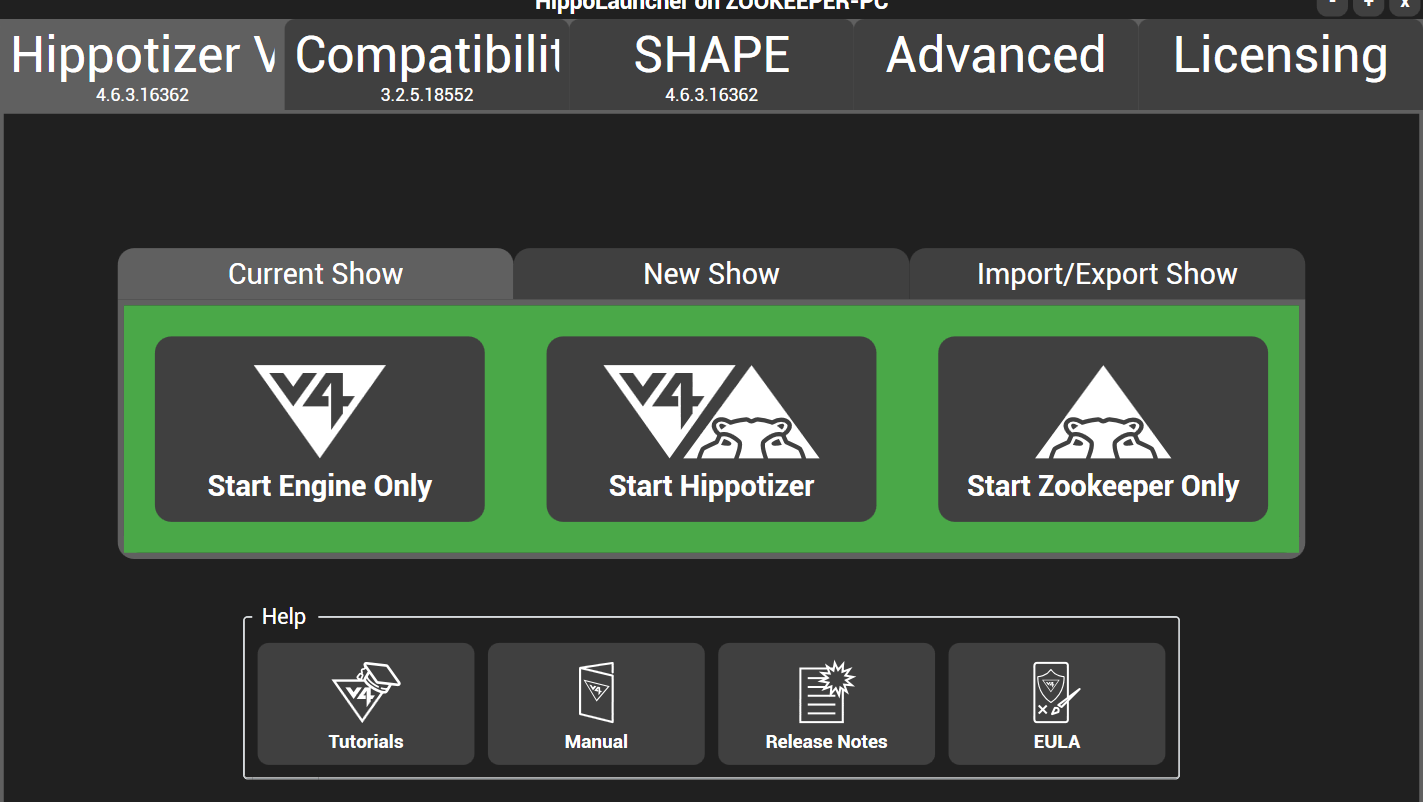
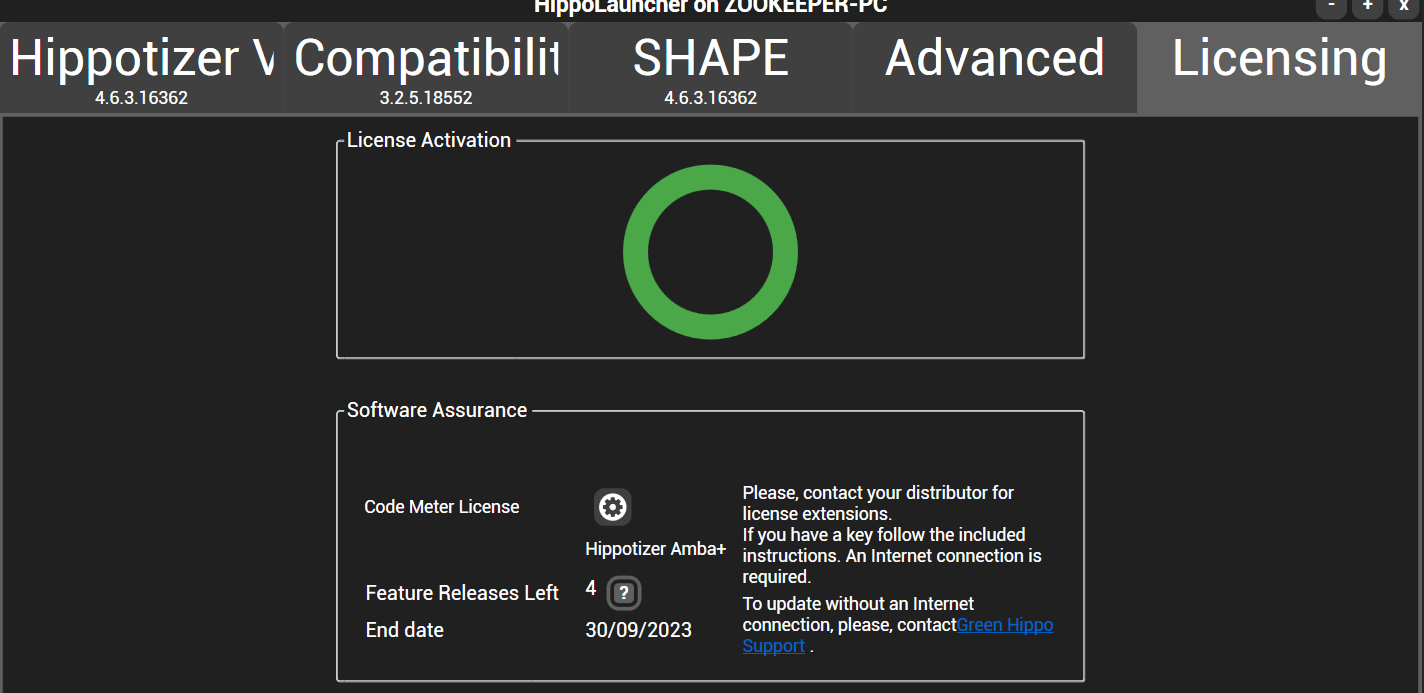
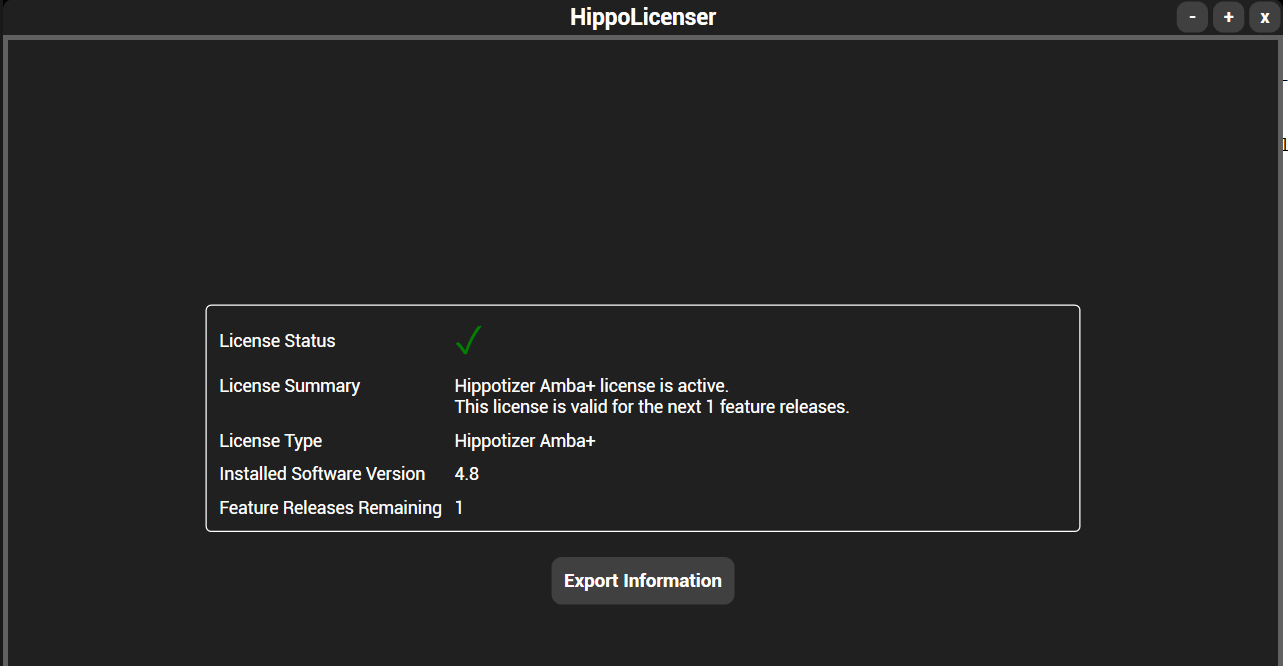
Ned Steele
Comments